Be Smarter!
Ready to use what you've learned? Awesome. Enjoy increased power, flexibility, and control for your websites with us. Start now
There are many types of FTP clients – some are free, some are paid, some are user friendly, some are not. Clients like FileZilla or Cute FTP are one of the most commonly used for manipulating, adding and removing files via FTP connection between the local and the remote machines.
In order to get started, you need to do some configuring. Let's take FileZilla for example.
First, go to the FileZilla official page and download the FileZilla client. Follow the instructions and once the installation is done you should see something like that:
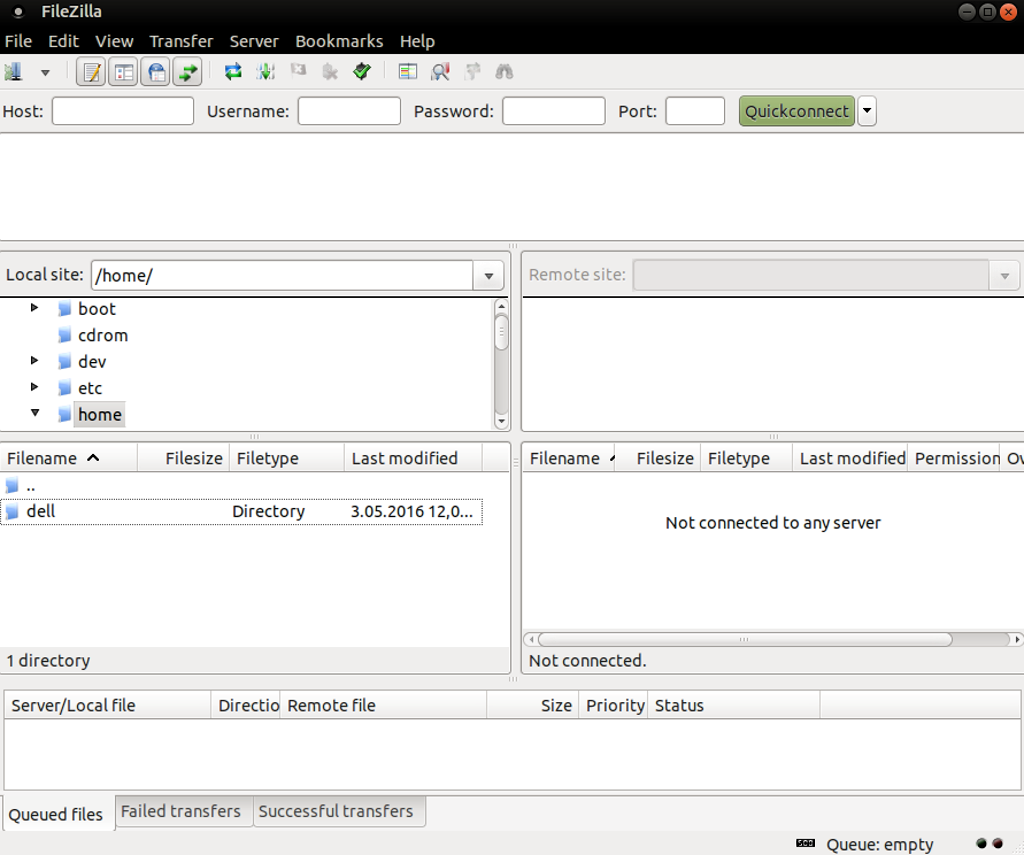
Then you need to establish a connection to the remote server. The easiest way to do so is by using the “Quickconnection” bar.
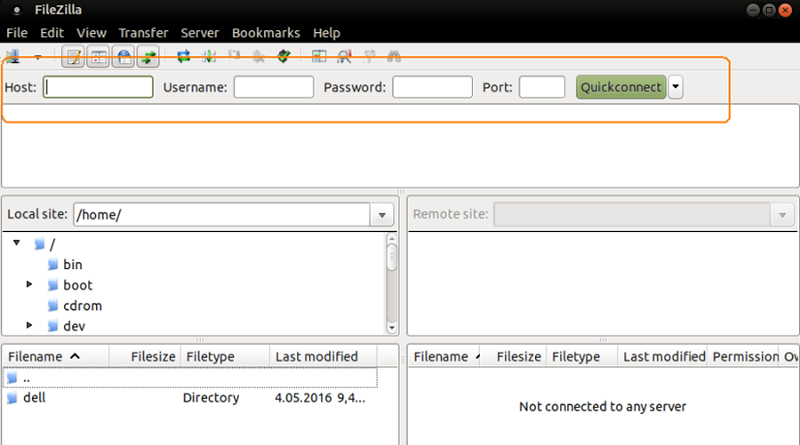
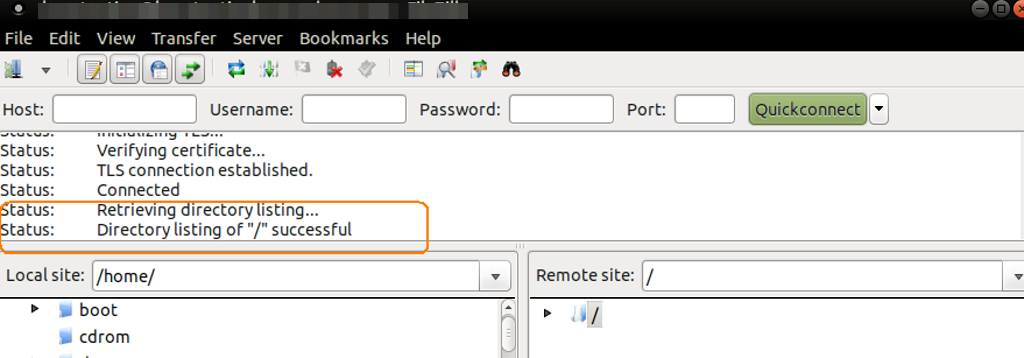
Still, the devil is in the details:
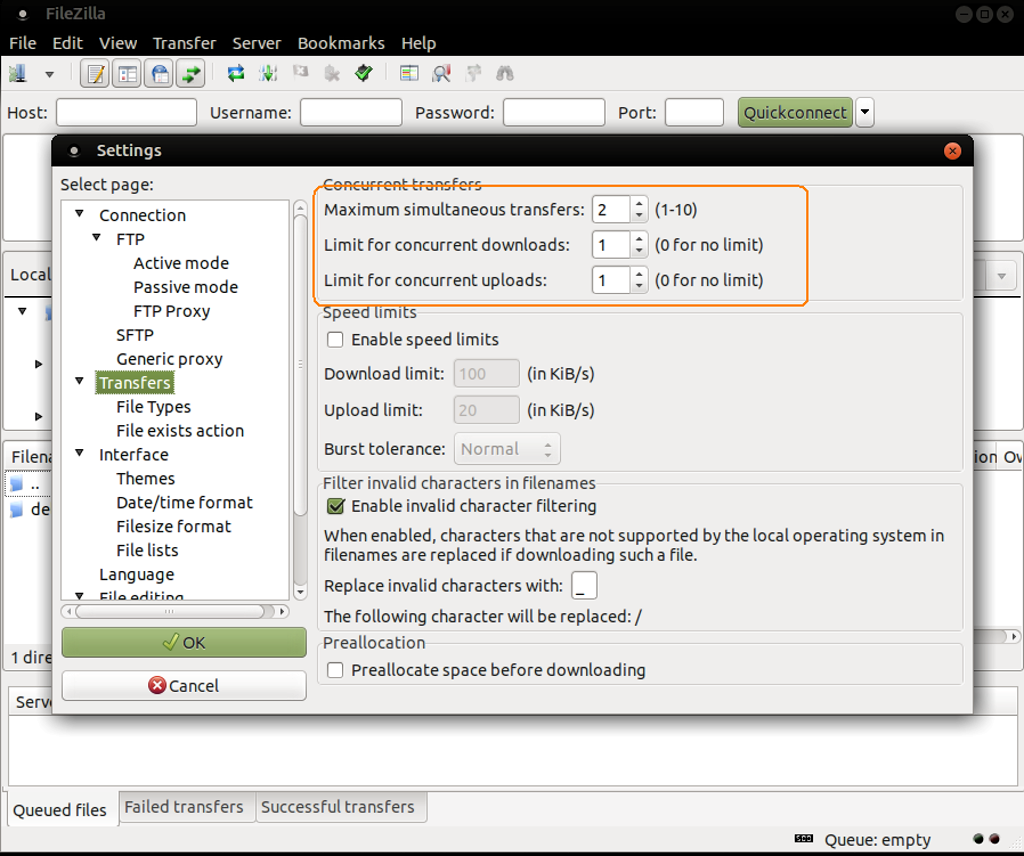
So, you are ready to File Transfer !