Here at ETNHost, we recommend that you keep your domain name where you host your website. It is easier to manage, fewer passwords to worry about, better security, and last but not least this way you get a piece of mind. You will receive regular notifications from us, via e-mail, reminding you when the renewal date for your domain name is due, so you will not miss to renew it and risk your website becoming inaccessible.
Domain name transfers may take anywhere between 3 and 10 days until completion. Before initiating a domain name transfer of a domain name registered with SiteGround, you will need to make sure that the following conditions apply:
If the above link shows the administrative email is newdomains@siteground.com or similar, you have to change it to yours in order to complete the transfer successfully. (View step 4: Change your contact information if needed, listed below)
To prepare your domain name to be transferred away from SiteGround you must engage in the following steps:
Go to My Accounts Section. Your domains are listed at the bottom of the page with a Manage button next to each domain.You can either scroll down, or use the drop down at the top of the page for faster navigation. Once you click the Manage button, you will access the management section for the particular domain.
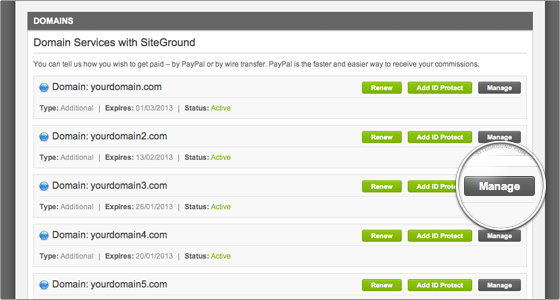
To unlock your domain name for transfer go to My Account find Domain names and click on Manage. There will be a button Update next to the Status of the domain name. Change the status to "Active" and allow 24 hours for this change to propagate.
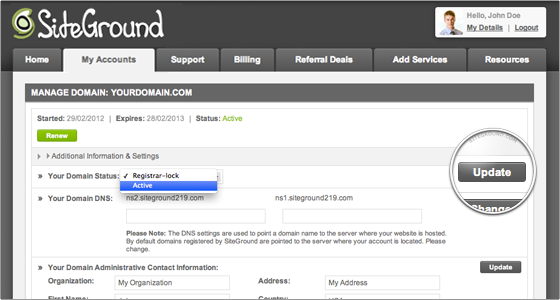
To deactivate the ID Protect feature of the domain name you would like to transfer, you have to contact SiteGround’s support team and request for them to disable it for you.
To update the contact information of the domain name you would like to transfer go to My Account find Domain names and click on Manage. Under the Your Domain Administrative Contact Information section, you will find the corresponding fields. Update where necessary and then click on the Update button.

To request the EPP/Auth code to be sent to your administrative email simply go to My Account section find Domain names and click on Manage. Find the Obtain EPP Code section and click on the Send button.
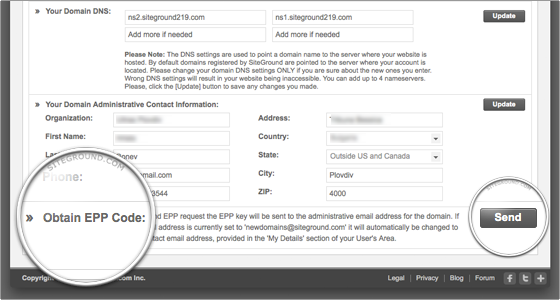
After completing the preparation, let some time pass (a day or so) before you initiate the transfer. You can also check the Whois info for your domain. You can do this at http://www.whois.net or http://whois.domaintools.com or similar sites, to make sure everything shows up and is correct.
Once ready, you can now submit a transfer request for the domain:
Note that you will also receive a transfer approval email to the listed administrative contact for the domain. After the transfer is confirmed the losing registrar (SiteGround) has 7 days to release the domain. If everything is OK, the domain will be released and added to the Domains Section in your ETNHost account.